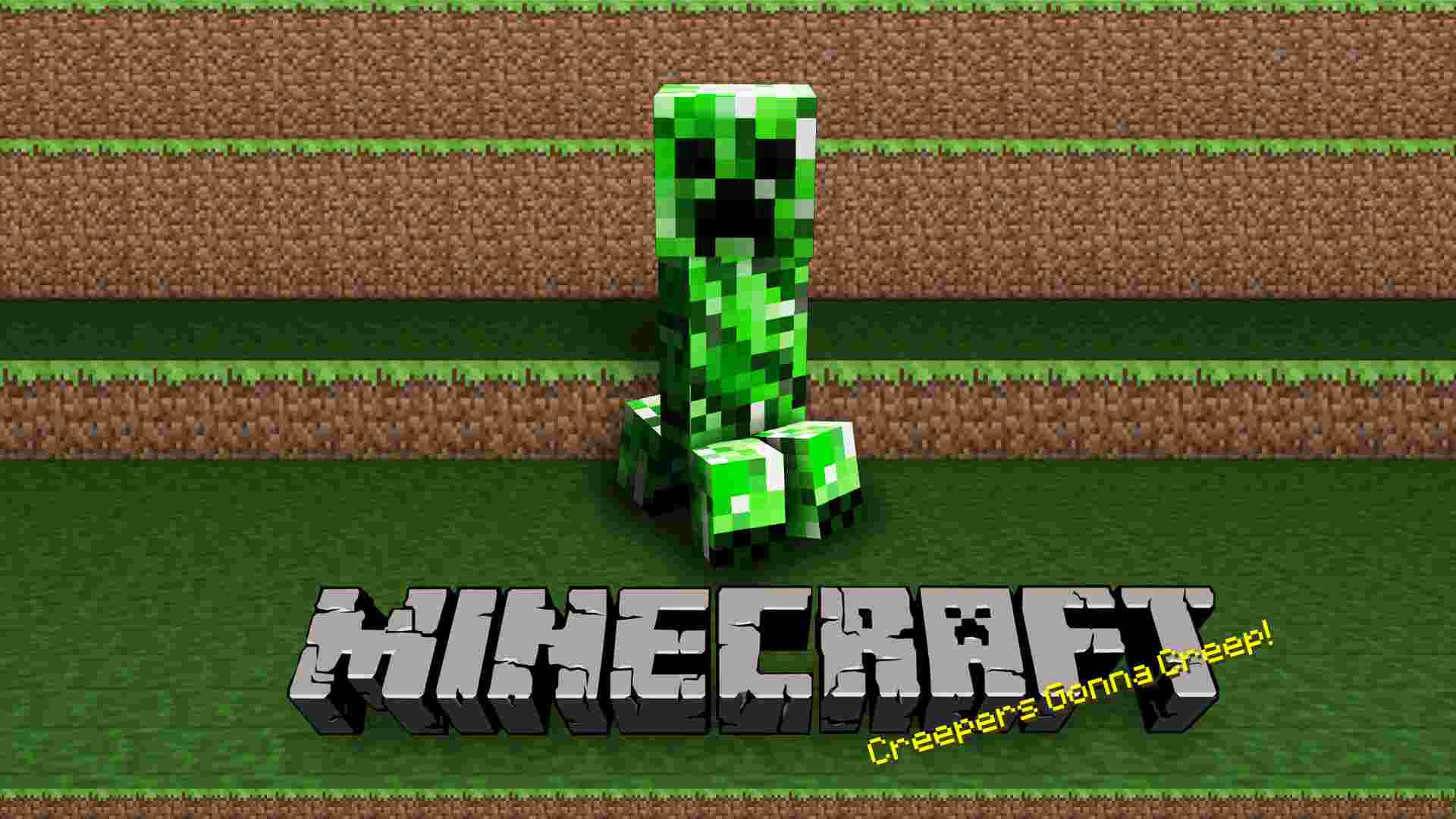How to Switch Accounts in Minecraft: Minecraft is a popular sandbox video game that allows players to build and explore virtual worlds. It has been a favorite of millions of players across the world.

One of Minecraft’s key features is the ability to switch between multiple accounts, which can be useful for a number of reasons. In this article, we will explain how to switch accounts in Minecraft, so you can start playing with a different username and character.
Create an Alternate Account with Minecraft
First, you will need to make sure that you have multiple accounts set up on your device. If you don’t already have multiple accounts, you can create them by following these steps:
- Open the Minecraft launcher on your device.
- Click on the “Sign In” button in the top right corner of the screen.
- Enter your login details (email address and password) to log in to your account.
- Once you’re logged in, click on the “Create New Account” button.
- Enter the required information (username, password, email address) to create a new account.

How to Logout from Minecraft
To switch accounts in Minecraft, you first need to log out of your current account. To do this, click on the “Options” button in the game’s main menu, and then click on the “Log Out” button. This will take you back to the game’s login screen, where you can enter the credentials for a different account.
How to Switch Accounts in Minecraft
Once you have multiple accounts set up, you can switch between them by following these steps:
- Open the Minecraft launcher on your device.
- Click on the “Sign In” button in the top right corner of the screen.
- Enter your login details (email address and password) to log in to your account.
- Once you’re logged in, click on the “Accounts” button in the top right corner of the screen.
- A menu will appear, showing all of the accounts that are currently registered on your device.
- Click on the account you want to switch to, and then click the “Sign In” button to log in to that account.
It’s important to note that switching accounts in Minecraft will log you out of the current account, so be sure to save your progress before switching. You can do this by clicking on the “Play” button in the Minecraft launcher, and then selecting the “Save and Quit to Title” option from the in-game menu.

Switching Accounts in Minecraft Multiplayer
Another way to switch accounts in Minecraft is to use the “Multiplayer” feature. This allows you to play the game with other players online, and also gives you the option to switch between different accounts. To switch accounts using the “Multiplayer” feature, follow these steps:
- Open the Minecraft launcher on your device.
- Click on the “Multiplayer” button in the top right corner of the screen.
- A list of available servers will appear. Select the server you want to join, and then click the “Join Server” button.
- Once you’re connected to the server, click on the “Player List” button in the bottom left corner of the screen.
- A menu will appear, showing all of the players currently connected to the server.
- Click on the account you want to switch to, and then click the “Sign In” button to log in to that account.
It’s important to note that not all servers will allow you to switch accounts, so be sure to check with the server administrator before trying to switch
In conclusion, switching accounts in Minecraft is a simple process that can be done using the game’s built-in launcher or the “Multiplayer” feature. With multiple accounts, you can play with multiple characters or share your account with friends. Just be sure to save your progress before switching, and check with the server administrator if you’re using the “Multiplayer” feature.
Also read, Top 10 Minecraft Shaders in 2022