How to Use Emote (Dance) in Avatar Frontiers of Pandora Avatar: Frontiers of Pandora is a stunning open-world game that lets you explore the rich and diverse ecosystem of Pandora as a Na’vi warrior. The game features a variety of activities and quests that you can engage in, such as flying on your banshee, fighting against the RDA, and bonding with the wildlife. One of the fun and immersive features of the game is the ability to use emotes, which are gestures and expressions that you can perform with your character. Emotes can be used to communicate with other players, express your emotions, or simply have fun. One of the most popular emotes in the game is the dance emote, which allows you to show off your moves and groove to the music of Pandora. In this blog post, I will show you how to use the dance emote in Avatar: Frontiers of Pandora, and some tips and tricks to make the most of it.
How to access the dance emote
To access the dance emote, you need to open the emote wheel, which is a circular menu that shows all the available emotes that you can use. The emote wheel can be opened by pressing the D-pad on your controller, or the T key on your keyboard. You can then use the right stick on your controller, or the mouse on your keyboard, to select the emote that you want to use. The dance emote is located at the bottom right of the emote wheel, and is represented by a musical note icon. Once you select the dance emote, your character will start dancing automatically.
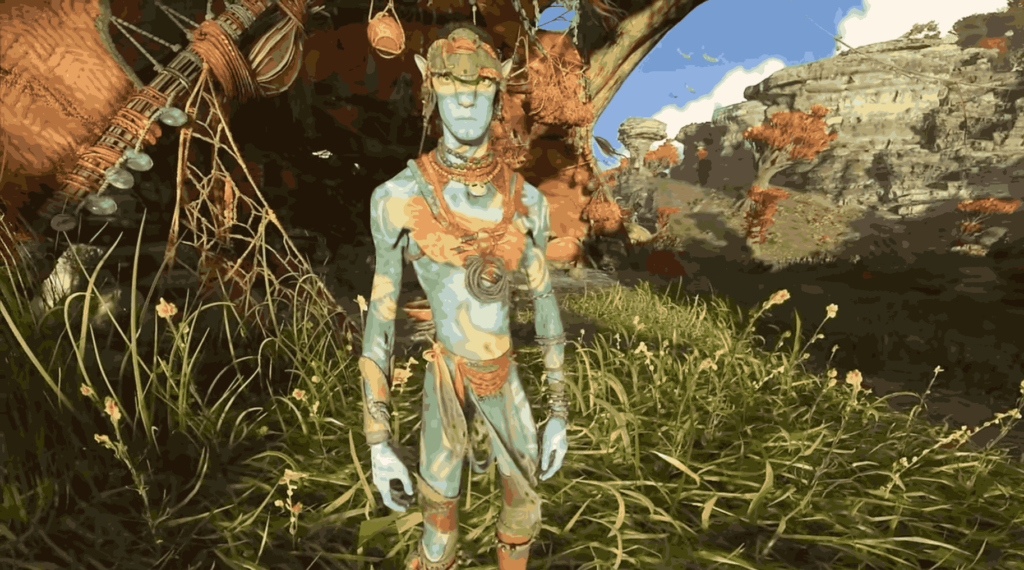
How to customize the dance emote
The dance emote is not a fixed animation, but rather a dynamic and responsive system that adapts to the environment and the music. The game features a variety of music tracks that play in different locations and situations, such as in the villages, in the wilderness, or during combat. The dance emote will change depending on the music that is playing, and will also sync with the rhythm and the tempo. You can also influence the dance emote by moving your character while dancing, which will create different transitions and variations. For example, if you move forward while dancing, your character will do a forward roll, and if you move backward, your character will do a backflip. You can also use the left stick on your controller, or the WASD keys on your keyboard, to rotate your character while dancing, which will create different spins and turns. You can also use the jump button on your controller, or the spacebar on your keyboard, to add some jumps and hops to your dance. By combining these movements, you can create your own unique and expressive dance routines.
How to use the dance emote with other players
One of the best ways to use the dance emote is to use it with other players, and create some memorable and fun moments. The game supports online multiplayer, which allows you to join other players in the same world, and cooperate or compete with them. You can also use the emote wheel to communicate with other players, and invite them to dance with you. To do this, you need to open the emote wheel, and select the invite emote, which is located at the top right of the emote wheel, and is represented by a hand icon. This will send a signal to nearby players, and show them your location. If they accept your invite, they will join you in your dance, and you can sync your movements and create some amazing choreographies. You can also use the voice chat feature to talk to other players, and coordinate your dance moves. You can also use the photo mode feature to capture your dance moments, and share them with your friends or on social media.

Conclusion for How to Use Emote (Dance) in Avatar Frontiers of Pandora
In this blog post, I have shown you how to use the dance emote in Avatar: Frontiers of Pandora, and some tips and tricks to make the most of it. The dance emote is a fun and immersive feature that allows you to express yourself and interact with other players in the game. By using the dance emote, you can enjoy the music and the beauty of Pandora, and create some unforgettable experiences. I hope you found this blog post helpful and informative.
ALSO READ: How To Fix Baldur’s Gate 3 NATPunch Errors?

